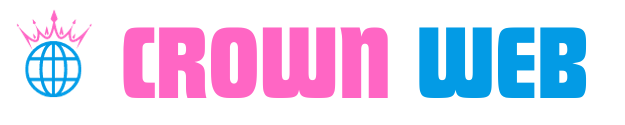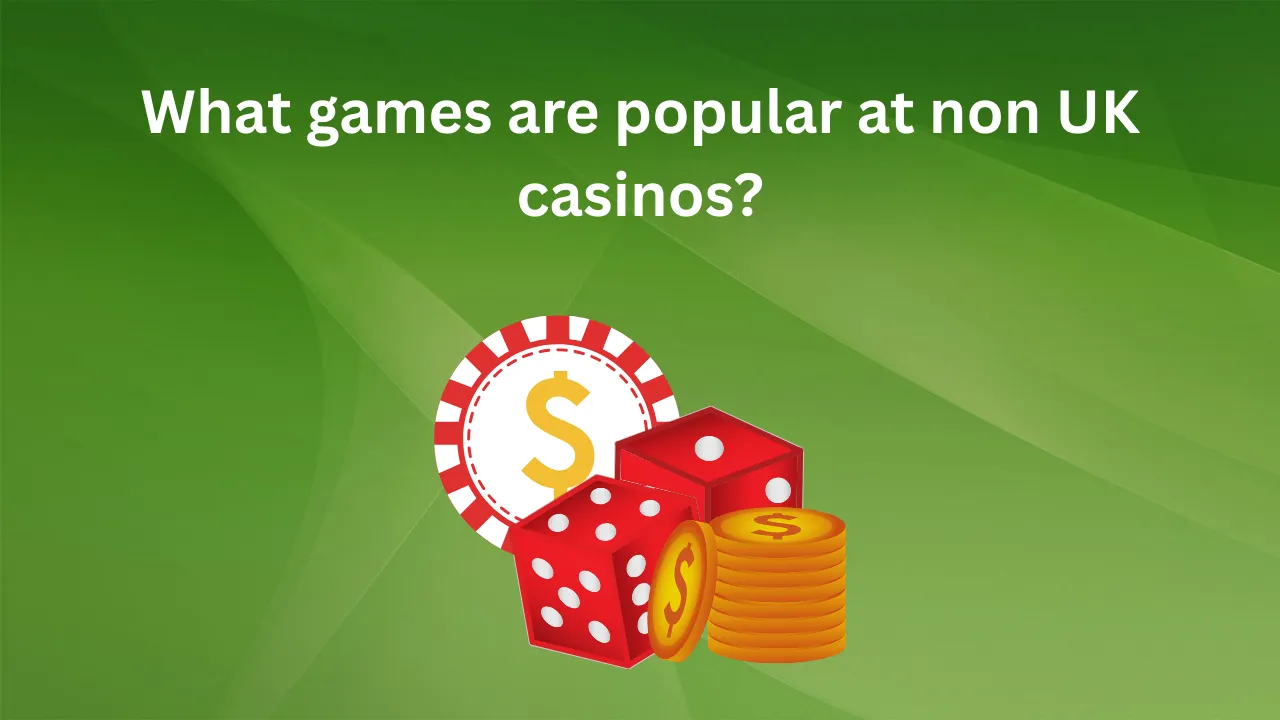Windows 10 Professional offers users advanced capabilities for security, business, and productivity, making it a powerful upgrade from Windows 10 Home. This guide covers the steps to upgrade, the unique features of Windows 10 Pro, and how to activate it using a Windows 10 Pro key, creating a seamless experience for those wanting more control over their systems.
Why Upgrade to Windows 10 Professional?
Windows 10 Professional is designed for users needing advanced security and administrative tools. The enhanced security includes data encryption through BitLocker, which allows users to protect sensitive data with an additional layer of access control. For those working remotely or in IT management, the Remote Desktop feature enables convenient access to your desktop from other devices. Windows Sandbox provides an isolated environment to safely test applications, and Group Policy Management enables centralized control over settings and applications, ideal for businesses and advanced users. These features make Windows 10 Pro a valuable option for users who need increased control over their computing environment.
Requirements for Upgrading to Windows 10 Professional
Before upgrading, it is essential to confirm that your device meets the basic system requirements. These include a 1 GHz or faster processor compatible with x64 or x86 architecture, 1 GB (32-bit) or 2 GB (64-bit) of RAM, and at least 20 GB of free storage space. Additionally, a DirectX 9 or later graphics card with WDDM 1.0 driver and a display resolution of 800 x 600 or higher is required. Ensuring your device meets these requirements will make the installation process smoother and ensure your computer can handle Windows 10 Pro’s additional features.
How to Upgrade to Windows 10 Professional
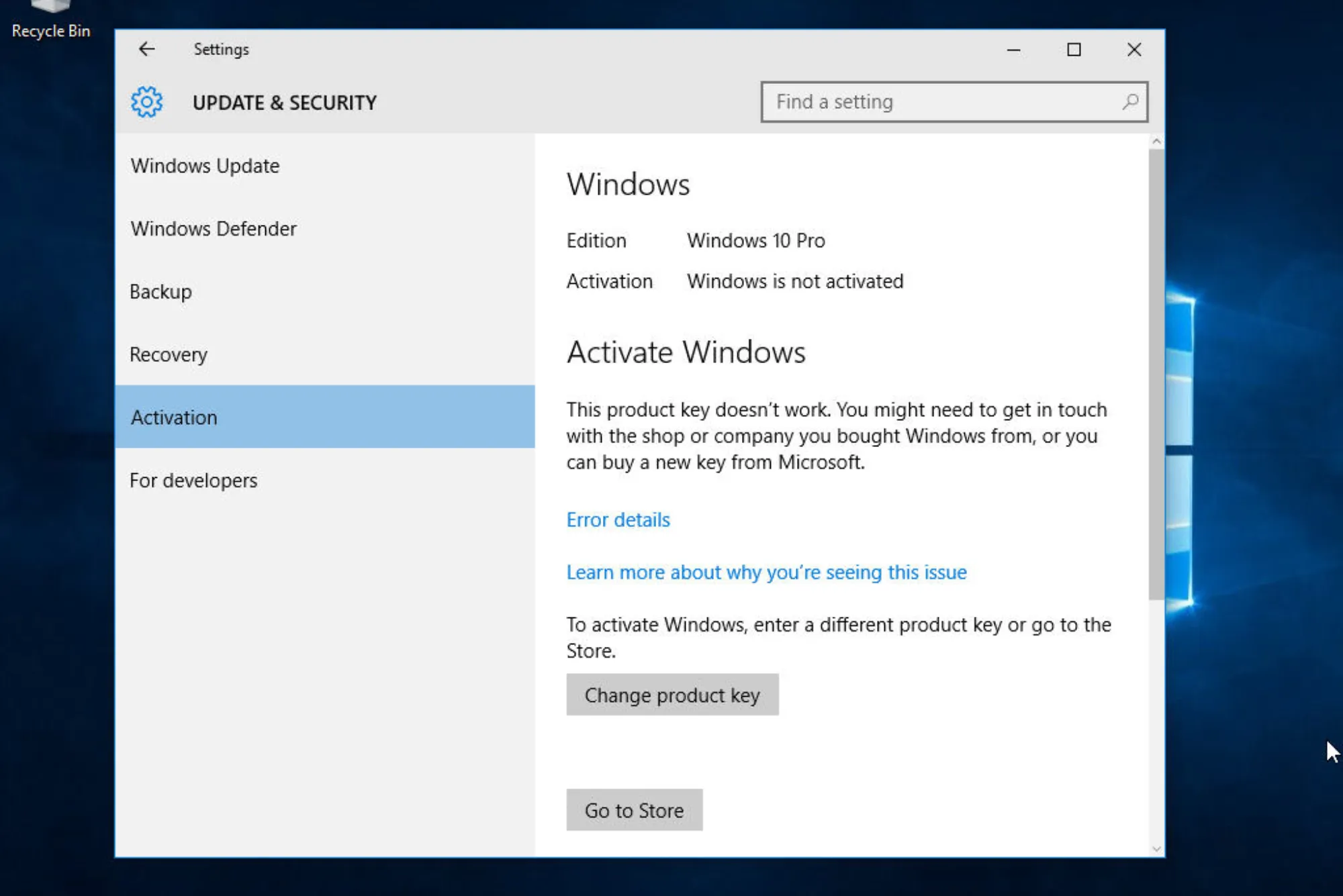
Step-by-Step Guide
To start, you’ll need to confirm your current version of Windows. Open the Settings app, select the “System” menu, then go to “About.” Under the Windows Specifications section, you can check if you’re running Windows 10 Home, which is the version eligible for upgrade. If you’re already using Windows 10 Pro, you can skip the upgrade.
Next, you’ll need to purchase a Windows 10 Pro key. You can do this by visiting the Microsoft Store either online or directly through the Microsoft Store app on your device. Search for “Windows 10 Pro upgrade,” select the official Microsoft option, and follow the on-screen instructions to complete the purchase. This key is essential for activating the upgrade and receiving future updates.
Once you have the key, you can initiate the upgrade. Open the Settings app again and go to “Update & Security.” In the left-hand sidebar, click “Activation,” then select “Change product key.” Enter your new Windows 10 Pro key, and follow any prompts to complete the upgrade. Your system will automatically start the upgrade process and may require a restart to finalize the installation.
Activating Windows 10 Professional
After upgrading, Windows might prompt you to activate the product. If you entered the Windows 10 Pro key during the installation, activation should happen automatically. However, if not, you can activate it manually by reopening the Settings app, going to “Update & Security,” and selecting “Activation.” Enter your product key if needed, and restart the device to complete the activation. Once activated, you can explore the unique features of Windows 10 Professional.
Benefits of a Windows 10 Pro Key and Its Features
Purchasing a Windows 10 Pro key grants you access to a range of advanced features designed for professional and business use. BitLocker encryption secures sensitive data by encrypting your hard drive, making it a vital feature for users who prioritize data security. With Remote Desktop, you can access your desktop from another device, a valuable tool for remote work or IT professionals managing multiple systems.
Windows Sandbox offers a secure environment to test applications and run potentially unsafe files, keeping your system free from potential threats. Group Policy Management enables centralized control over multiple devices, allowing for the enforcement of organization-wide policies and restrictions. These features combine to create a versatile, powerful operating system for users who need more than what Windows 10 Home offers.
Troubleshooting Common Upgrade Issues
Occasionally, users may encounter issues during the upgrade process. If you receive a message indicating that the product key is invalid, check that the key is typed correctly and ensure it is specifically for Windows 10 Pro, as other Windows keys will not work for this upgrade. Activation errors may also occur due to temporary network issues or Microsoft server errors. If this happens, try restarting your computer or waiting a few hours before attempting the activation again. Persistent problems may require contacting Microsoft Support.
Sometimes, installation fails to complete, which can happen due to insufficient storage space or background programs interfering with the process. If needed, free up additional storage and close unnecessary applications before attempting the installation again.
Windows 10 Pro vs. Windows 10 Home
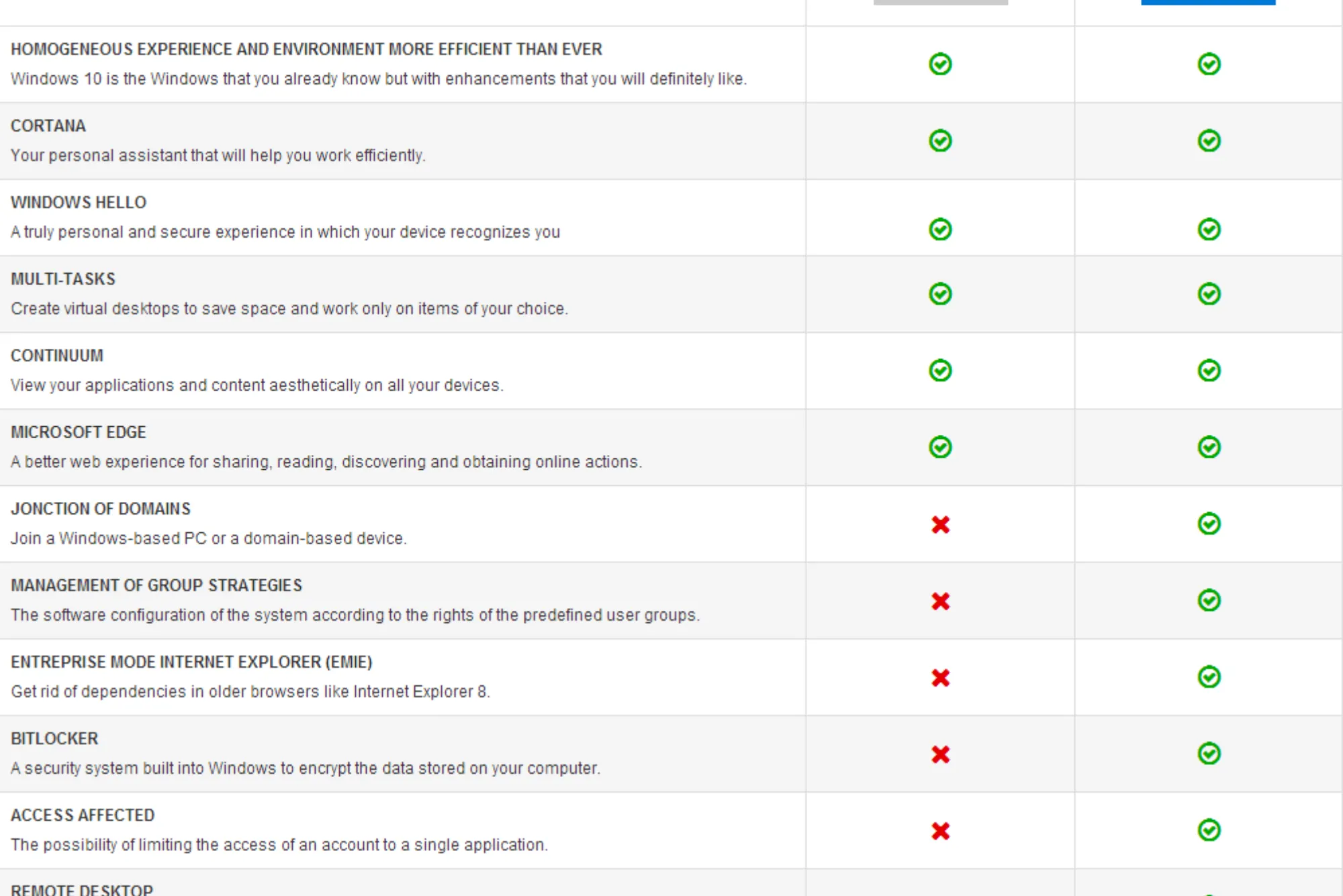
Key Differences
For those considering whether to upgrade, understanding the differences between Windows 10 Pro and Home can help inform your decision. Security is a primary differentiator, as Windows 10 Pro provides BitLocker, while the Home version lacks this level of data protection. Management tools such as the Group Policy Editor and Remote Desktop are exclusive to Pro, making it better suited for business and IT environments where centralized control and remote access are priorities. Windows 10 Pro’s flexibility makes it ideal for professional and business users who need to manage system and network settings beyond what Windows 10 Home allows.
Frequently Asked Questions
Users often wonder if they can upgrade to Windows 10 Pro without a product key. While a valid key is required to fully unlock the features of Windows 10 Pro, some functionality may be available for a trial period without activation. However, activation is ultimately needed for long-term use and access to updates.
The upgrade to Windows 10 Pro is permanent once completed with a valid key, allowing you to reinstall it on the same device as needed. Downgrading back to Windows 10 Home is possible, but it requires a complete reinstall of the operating system, as Windows does not support an automatic downgrade.
Upgrading to Windows 10 Professional can transform your computing experience, particularly for users in professional or business settings. By following these steps to purchase a Windows 10 Pro key, upgrade through the Settings app, and activate the new version, you gain access to features like BitLocker encryption, Remote Desktop, Windows Sandbox, and Group Policy Management. These tools provide the enhanced security, flexibility, and control many users need. If you’re ready for an upgraded experience, Windows 10 Pro offers the robust capabilities and productivity enhancements you’re looking for, empowering you to achieve more with your system.